The Settings feature displays and allows you to edit your registration/profile information. The Options feature indicates which options you purchased for the program. You may enter the Settings and Options area one of two ways:
- Tools>Options menu selection, or
- Home>More Options>Setting/Options menu selection.
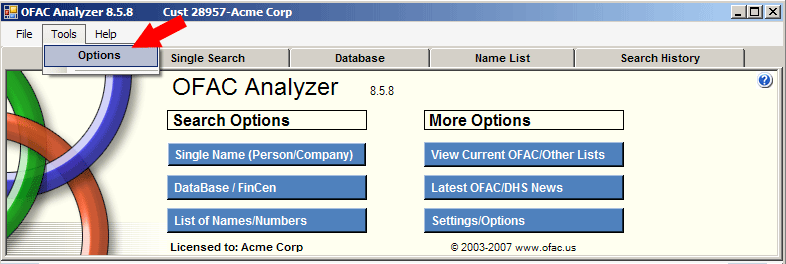
|
| Screen Print |
The Settings screen is displayed below. Select the Edit Settings link to display the Users Settings entry screen.
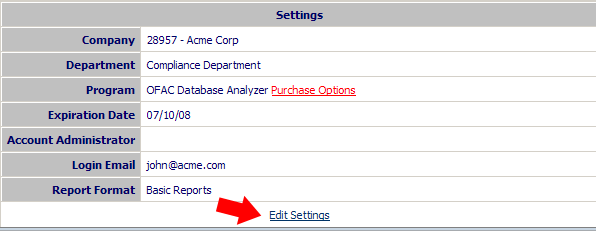
|
| Screen Print |
Enter or edit any information on the Users Settings screen. Click on the check box for Display on Reports should you want
this information displayed. Note that this option is not available for your email address or password.
- Company Name - Enter your company name.
- Department - Enter the department where you work.
- First Name - Enter your first name.
- Last Name - Enter your last name.
- Email - Your address automatically displays and cannot be edited.
- Password (required) - Your password automatically displays, but it can be edited.
- Address - Enter your address.
- City/St/Zip - Enter the city, state and zip code where your company is located.
- Report Format - Select the Basic or Advanced Report format (serves as your default).
- Click the check box next to Email Info to User if you want these changes sent to you.
- Click the Save Record button to submit these changes or additions.
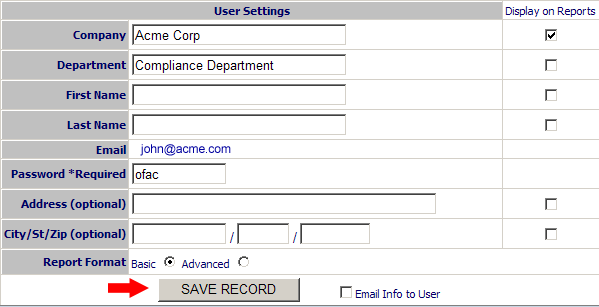
|
| Screen Print |